Canvas FAQs
How do I access canvas (Students and Faculty)?
Canvas is the Online Learning Management System used by Lake Land College as our online learning platform. To access Canvas, login to the Laker Hub and locate the Canvas widget. (1) Use the menu to navigate options in Canvas. (2) Use the course link to go directly to that course. (3) Click View in Canvas to view the Canvas Dashboard.
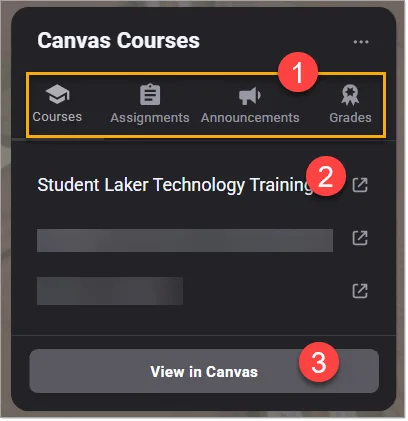
How Do I Get Help with Canvas?
Faculty and students can get help in Canvas by clicking the Help link (question mark icon) in the global navigation. The help link will display a menu with options to view sections of the Canvas community, or you can submit a help ticket. Please note the ticket will go to instructional support staff first and may be escalated to Instructure support. If you are submitting a help ticket, please provide as much detail as possible.
How do I get help with Canvas?
Faculty and students can also get help by calling or emailing the IT Help Desk.
Main Helpdesk Line – 217-234-5261
How Do I Access Canvas Email?
Canvas messages from Canvas are routed through your Lake Land College email account or whatever email you have added to your Canvas account. Messages can be sent directly in Canvas, and you will receive notifications of new messages in your email.
How do I add contact methods to receive Canvas notifications?
How do I add an additional email address as a contact method in Canvas?
How do I add a text (SMS) contact method in Canvas?
How do I send a message to a user in a course in the Inbox?
How Do I Change My Notifications for Canvas?
Notifications from Canvas are routed through your Lake Land College email account or whatever email or mobile number you have added to your Canvas account. In the global menu, click Account > Notifications. The notifications can be adjusted for all courses or select courses if desired.
How do I manage notifications for a single course?
How do I manage my Canvas notification settings?
How Do I Access My Course Calendars?
In the global menu, click Calendar to display all course calendars. If you don’t see a course’s events, be sure they are not hidden. From the right sidebar, make sure the color chip next to the course name displays the color associated with the course.
How do I filter the Calendar view by course?
Student Canvas FAQs
How Do I Download the Canvas Student App?
Students can download the Canvas Student app. Please review the following guides for details for your device.
How do I download the Student app on my Android device?
How do I download the Canvas Student app on my iOS device?
See the mobile guides for details on using the app.
How do I Use the Dashboard in Canvas as a Student?
By default, the dashboard will display course cards for each course you are enrolled in. You can customize the course cards to display nicknames or change the color associated with each course. On the sidebar, a To Do List will display. You can change your dashboard to display the To Do List rather than the course cards.
How do I use the Dashboard as a student?
How do I view my courses in the Card View Dashboard?
How do I use the To Do list and sidebar in the Dashboard as a student?
How do I use the To Do list for all my courses in the List View Dashboard as a student?
How Do I Find My Courses in Canvas?
Courses you have registered for in Navigate/Self-Serve will become available once the start date passes. Please note that some instructors may provide early access to the syllabus or course. If you are given course early access, the course will be read-only until the start date passes. To see all your courses in Canvas, click Courses in the global navigation. Then select All Courses. This page will display all course enrollments.
How do I view my courses in the Card View Dashboard?
If you do not see the course in the course list or under future enrollments, contact Information Systems and Services.
Main Helpdesk Line – 217-234-5261
How Do I Submit Assignments?
This can vary depending on how the assignment is setup in Canvas. Review the following guides.
How do I view Assignments as a student?
How do I submit an online assignment in a course using Assignment Enhancements?
How do I reply to a discussion as a student?
How do I take a quiz in New Quizzes?
Students can enroll in a non-credit course to learn how to use Canvas and practice submitting assignments.
Enroll in Student Laker Technology Course
How Do I View My Instructor’s Feedback?
In the Canvas course from the course menu, click Grades. From here, you will be able to view any feedback left by your instructor.
How do I view my grades in a current course?
How do I use the icons and colors in the Grades page?
Faculty/Staff Canvas FAQs
How Do I Download the Canvas Teacher App?
Instructors or anyone enrolled in a course as a teacher can download the Canvas Teacher app. Please review the following guides for details for your device.
How do I download the Teacher app on my iOS device?
How do I download the Teacher app on my Android device?
See the mobile guides for details on using the app.
How do I Use the Dashboard in Canvas as an Instructor?
The dashboard will display course cards for each course you are enrolled in. You can customize the course cards to display nicknames or change the color associated with each course. On the sidebar, a To Do List will display with assignments that are ready to grade.
How do I use the Dashboard as an instructor?
How do I use the To Do list and sidebar in the Dashboard as an instructor?
How Do I Find My Courses in Canvas?
Instructors will gain access to future Canvas courses at the mid-term of the current semester. The global dashboard can be customized to only display the course you wish to see. To see all your courses in Canvas, click Courses in the global navigation. Then select All Courses. This page will display all course enrollments.
How do I view my courses in the Card View Dashboard?
How do I customize my Courses list?
If you do not see the course in the course list or under future enrollments, please contact your department chair.
How Do I Use Canvas to Setup a Canvas Course?
Faculty are strongly encouraged to participate in the Canvas Training course to learn all the details of course setup.