Virtual Machine (VM) FAQs
How do I access my VM from a remote location?
Installing the VM Desktop Client
Note: To install the VM Horizon View Client (viewportal) Chrome OS software, users will need to sign into an account.
If you don’t want to use your personal google account OR don’t have one, you may go to https://accounts.google.com/signup and use your Lake Land College email address.
Do I need to connect to my VM?
Students only need to log in to their VMs to access special software required for class or if they don’t have a personal copy of Microsoft Office on their personal device required for coursework. Access to Canvas and Laker Mail is available from the Laker Hub, which doesn’t require access to your VM.
My VM is slow and it has been awhile since I installed the VM on my laptop. Should I re-install it?
You’ll have to install/upgrade it. If your version is new enough, this should be an option on the “hamburger” menu.
If it’s too old, you’ll need to go to https://viewportal.lakelandcollege.edu and click “download” client. You’ll probably need the Windows 64-bit version (non-UWP – that’s for Surface Pros).
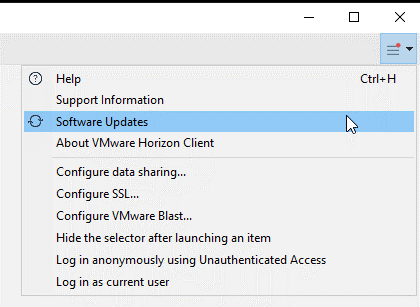
My VM is slow/locked up. What should I do?
- Try using an Ethernet cable to your desktop/laptop, if possible.
- Try another internet connection elsewhere
- Try switching between the installed desktop client and HTML version.
- If your VM is locked up please call 217-234 5261 and someone can reset it.
Troubleshooting – Slow Network Connections
How can I print from my VM to my home printer?
If the printer is NOT a USB printer (has to be connected to your machine), you will need to email yourself the file and/or use the client drive redirection option (the drives should show up under ‘Computer’ if that’s working)
If the printer is a USB printer, you must be connected to your VM with the VM Horizon desktop application rather than the web browser version. Click the button that says “Connect USB Device” on the bar at the top and select the printer, or choose “Automatically connect when inserted” and plug the printer’s USB cable into your computer.
Google Chrome – you can print any file Chrome can open with google cloud printing. If you do not know where to find this, search for ‘Setup google cloud print’.
How can I see my flash drive on my VM?
- If you connect using the VM Horizon web client in a browser, this method will not allow you to see a flash drive connected to your computer. However, you can email documents to your student email from your computer, log into your VM, then open the files.
- If you connect using the VM Horizon desktop application, you will have to enable the flash drive to pass through to your VM. To do this, click the Connect USB Device button on the top bar of the Horizon client window, select Automatically Connect when Inserted, then insert your USB device into your computer.